Overview
The Inbox is where the users get direct messages from other users. Users also receive the notifications about the contents they follow through the Inbox. Users can manage their notifications and messages with the options provided in the Inbox—unread, filter, comment, hide new activity, etc. This article provides information on the Inbox page details.
Information
To familiarize yourself with the Inbox functionality, go through the numbered areas in the image below, and see their functions in the following legend.
- To access your Inbox, click the Unread Messages indicator.
- To view only unread items, select the Unread Only option.
- To filter messages you can either choose mentions, messages, shares, or notifications from the Filter drop-down menu (see the image below) or you can type a name in the field next to Filter, and press Enter.
- To message someone directly from your Inbox, click Send Message.
- To toggle between the preview and the list modes, click the Split View icon or the Full View icon, respectively.
- To distinguish between the message types, check out the different icons in the list.
- To view the published version of the content, click the content title.
- To stop receiving updates on any content in your Inbox, click Hide new activity.
- To change the read status of a message, click Mark Unread.
- Like, comment, or share content from the preview pane.
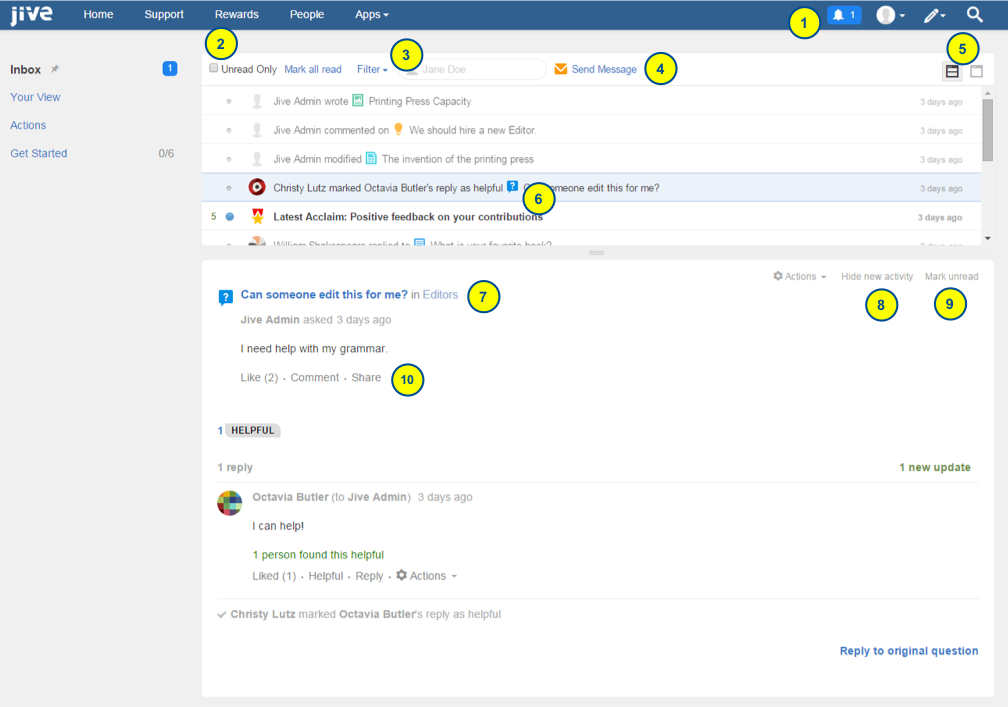
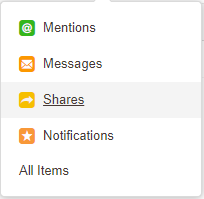
Priyanka Bhotika
Comments