Overview
This article explains why a customer might complain that a very old version of the blog was published rather than the newly updated one.
Environment
Jive Hosted/On-Premise and Cloud
Steps to Reproduce
- Access a specific blog post, which is correct and updated.
- Click on Edit to edit the blog post.
- Update the blog post and click on Save as Draft.
- Check to ensure all looks well.
- Click on Edit again to go to edit mode.
- Click on Publish to publish.
Information
This issue can be caused if the connection was reset or the session ended for some reason during the edits. The reason is that Jive stores any edits on the local computer while changes are being made, and if there is an issue, Jive will recover the version saved on the local machine in the browser's cookies and cache.
There may be an older version cached, and when performing the edit the session was disconnected and the computer recovered that older version of the file. The following warning message will be shown.
Auto-saved versions of this content were found:
Last saved
<Last saved date>
Subject:
<Subject>
The Jive database does not hold other versions of blogs, which makes this the only possible reason why an older version was published.
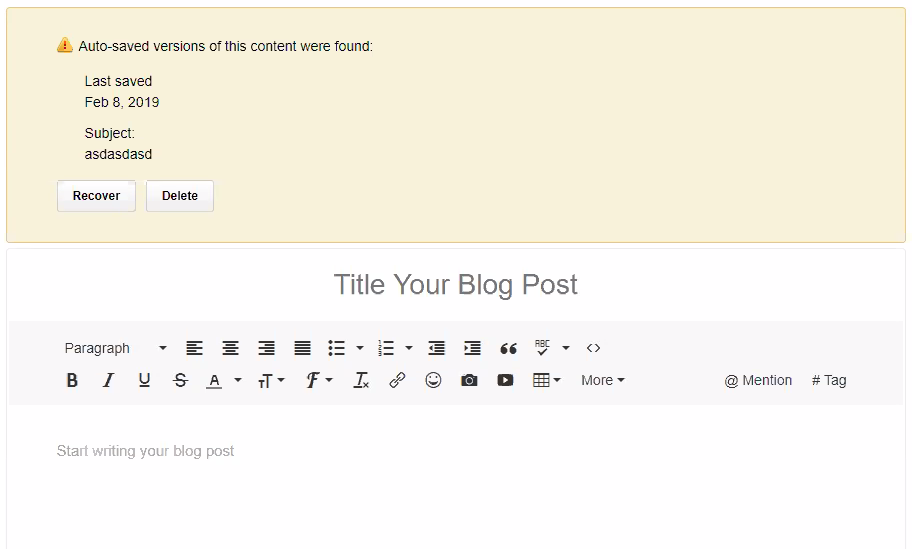
Priyanka Bhotika
Comments