Overview
While trying to upload an image file via Action > File, users may get an error message stating: "Image exceeds the maximum number of pixels allowed".
This article provides step-by-step instruction on how to resolve the above error by increasing the System Property 'image.imageMaxPixelCount' value.
Environment
All Jive Environments
Diagnosis
Find the number of pixels in the image.
- Take the sample image and get the properties.
- The maximum pixel count for this image is 8134 x 5562 = 45241308, which is far higher than the default value.
Solution
The maximum number of allowed pixels is determined by the System Property 'image.imageMaxPixelCount' value.
The default value for this property is 20480000. Which needs to be changed for the fix.
To increase the maximum number of allowed pixels:
-
Navigate to Admin Console > System > Management > System Properties.
-
Increase the value of
image.imageMaxPixelCount= 50000000 (or higher than the maximum pixels of the image you use). -
Click Save Property to save changes.
Confirmation
Users are able to successfully upload high-resolution images.
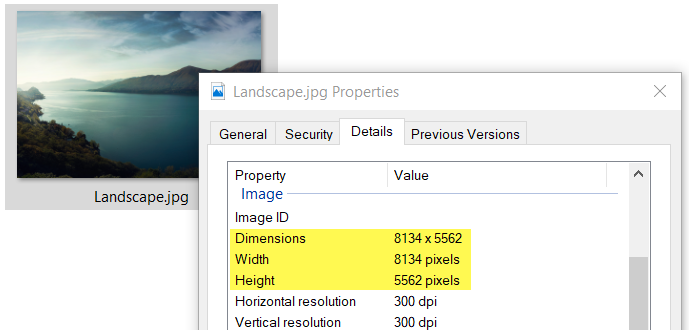
Priyanka Bhotika
Comments