Overview
The banning feature allows you to prevent users from accessing the community. Banning users may be considered if they are abusive in their messages or if moderating their content is too time-consuming. This article provides instructions on how to ban user accounts and IP addresses from your Jive community.
Prerequisites
Administrative access to your Jive instance.
Solution
Ban User Account
- Navigate to Admin Console > People > Settings > Ban Settings > Ban User Account.
- Enter the user's details in the Username field. You can search using the name, username, or email address.
- Select the Ban Level setting from Disable Login, Disable Post, or Moderate Post.
- Select the ban validity in the Expires setting and optionally add a remark for the ban in the Comment section.
- Click on the Ban account button to activate the user ban.
Ban IP Address
- Navigate to Admin Console > People > Settings > Ban Settings > Ban IP Address.
- Enter the user's details in the Username field. You can search using the name, username, or email address.
- Select the Ban Level setting from Disable Login, Disable Post, or Moderate Post.
- Select the ban validity in the Expires in setting and optionally add a remark for the ban in the Comment section.
- Click on the Set ban button to activate the user ban.
Note: The Disable Login setting does not affect the federated users using SAML or Kerberos SSO for authentication. Workarounds to ban federated users are:
- Either restrict/remove the access of these users on your IdP provider (SAML or Kerberos SSO).
- Or turn off the Enable disabled user account on login setting in your SSO configuration before banning the users using the process in this article.

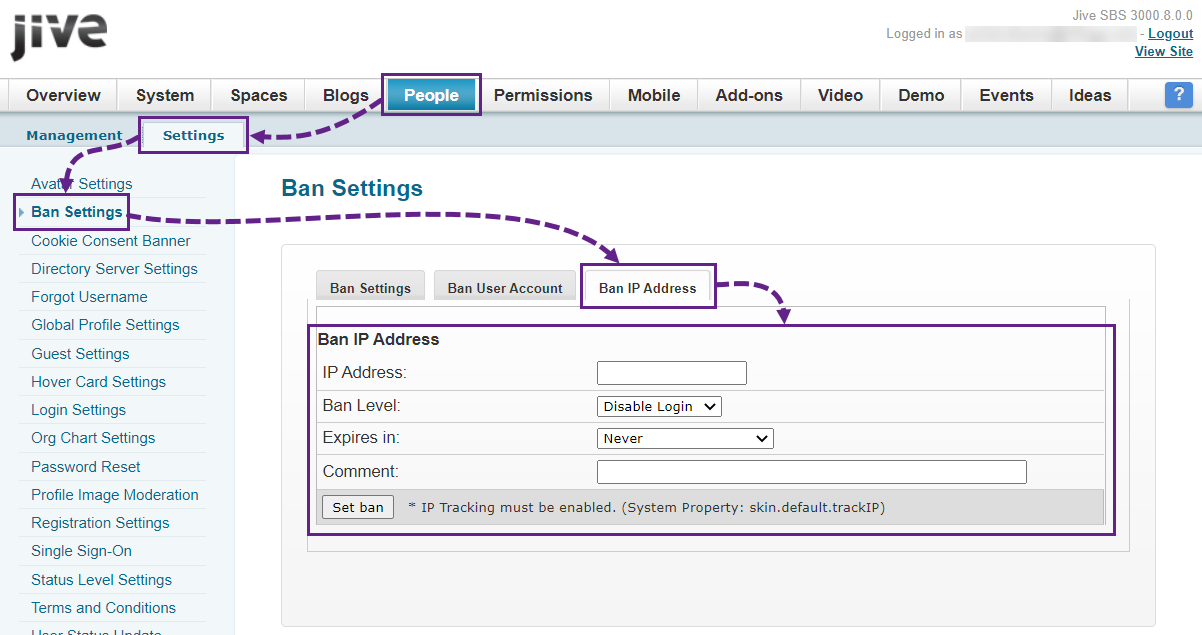
Priyanka Bhotika
Comments