Overview
You would like to download or obtain a CSV file, a list, or a report of the users on your site. For example, you would like to receive a list of users with their names and the details that are provided when searching for users in the People section of the site.
The following options are available to obtain a user list or report from your community:
- Downloading a 'User Licenses' report.
- Using the Jive API.
- Querying the application database (Jive Hosted and On-Premise).
- A Jive Professional Services engagement.
Solution
Downloading a 'User Licenses' report
You can list the users in your instance by checking the overall number of user licenses. You can access this report using the Admin Console (Reports > License Usage) or the Advanced Admin Console (System > Management > License Usage).
For instructions to download the CSV report and details about what this report entails, access the 'Viewing user licenses' page. For more information about the Admin Console options, check the Administrator Guide.
Using the Jive API
Please note:
- Using the Jive API requires a technical understanding of how a REST API works and how to use a REST API tool such as Postman.
- Before using the API, ensure that you have reviewed the information in the Important Features section of the Jive API site, with an emphasis on the Resources and the Paginated List features.
- Jive recommends consulting with your organization's IT team in order to automate the process of extracting a list of users for your community, since:
- Multiple API requests will be needed to extract a full list of users.
- The information returned by the API will not be useable for business or organizational purposes and the user data in the results will have to be extracted in order to be used for those purposes.
- The Jive Support Team will not be able to provide you with assistance on how to use the API, as that is outside the Jive Support Team's scope of work.
Please follow these steps in order to extract a list of users from your community:
- Create a user account in your community that will be used to connect to the API. Please ensure you use a strong password (A password that has a mix of upper and lowercase letters, numbers, and special characters, and has a length of at least 10 characters).
- Grant that user the Manage Users system permission level.
- Determine which API tool you will use to run API requests. You can consult with your IT team to determine which tools would be authorized for use in your organization.
- In the API tool that you will be using, set the Request Type to GET, then set the Request URL to https://yourcommunity.jivesoftware.com/api/core/v3/people, replacing yourcommunity.jivesoftware.com with the address of your community.
- Set the Authorization method to Basic Authentication, then specify the details of the user you created in Step 1 as the authentication username and password. If you are using Postman, this is how the request would appear:
- This will provide you with a result body that looks similar to the following example:
- Capture the result of the "list" section of the result into an external file.
- Identify the next URL that you will have to run a request to by looking at the "next" entry at the top of the page:
- Run a request to the URL that you identified in Step 8.
- Repeat Steps 7-9 until there is no longer a "next" entry that you can identify in Step 8:
- You now have an external file that contains a Person Entity resource for each user account in your community.
- In order to understand the contents of the file and convert the contents of it into a readable list or report, review the fields listed in the Person Entity reference.
Querying the Application Database (Jive Hosted and On-Premise)
You can query your application database (or a copy of it for hosted customers). The following document contains links to the database schemas as well as other helpful information about querying the Jive databases: Finding the Jive Database Schemas.
A Jive Professional Services Engagement
You can engage the Jive Professional Services team in order to obtain a custom report or list of the users in your community. Please note that this type of engagement may incur additional charges.
For more information, please contact your account manager, account executive, or customer success manager.
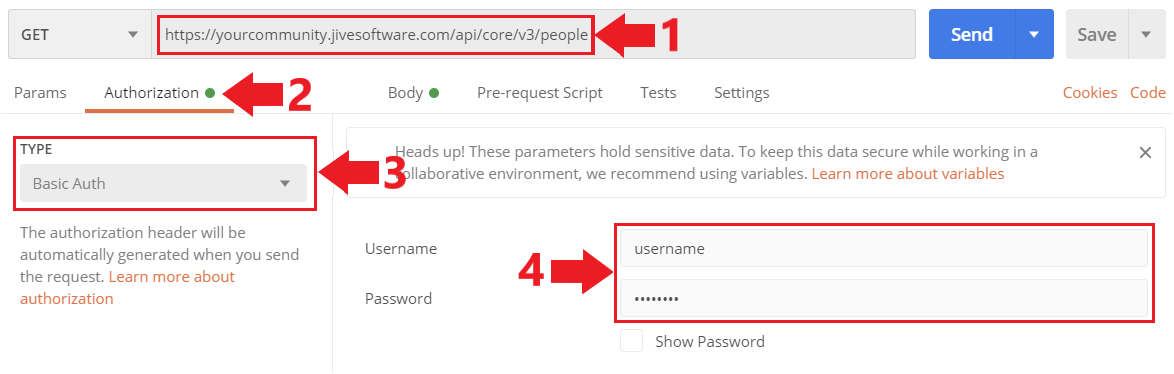



Priyanka Bhotika
Comments