Overview
This article explains how to create a "Terms and Conditions" message to be displayed to all users when they login to Jive:
Users will need to confirm they agree to the terms and conditions before they can access the site.
After they accept the terms, they won't be prompted with this page again. However, Jive can be configured to re-display the message whenever changes are made to it.
Solution
To create a "Terms and Conditions" login message, follow these steps:
- Browse to the Admin Console > People > Settings > Terms and Conditions
- Set the "Enable/Disable Terms & Conditions" option to enabled.
- Set "Force user to re-accept modifications" to Yes if you want users to have to agree again to the terms and conditions whenever the message is changed.
- Note: This option will only take effect when the source of the message is set to Internal, as explained below.
- Set the "Terms & Conditions source to be used" according to your preference:
-
Internal, from the editor below:
- The message can be created in the editor that appears below this setting.
-
External, from the URL below:
- The URL of the external message can be set at the "External Terms & Conditions URL" at the bottom of the page:
- The URL you specify will appear inside a frame on the terms and conditions page.
- Internet Explorer (IE) will not display the terms and conditions unless you do one of the following:
-
Adding the Terms and Conditions URL to the list of IE's trusted sites.
-
Setting IE to allow iframes to load remote sites.
-
- Jive won't be able to detect any changes to the text at the URL.
- The URL of the external message can be set at the "External Terms & Conditions URL" at the bottom of the page:
-
-
Based on the above selection, enter the message text into the editor, or specify the URL in the "External Terms & Conditions URL" textbox.
- Note: To use HTML tags in the editor, click on the <> button:
- Note: To use HTML tags in the editor, click on the <> button:
- Click "Save" at the bottom of the page.
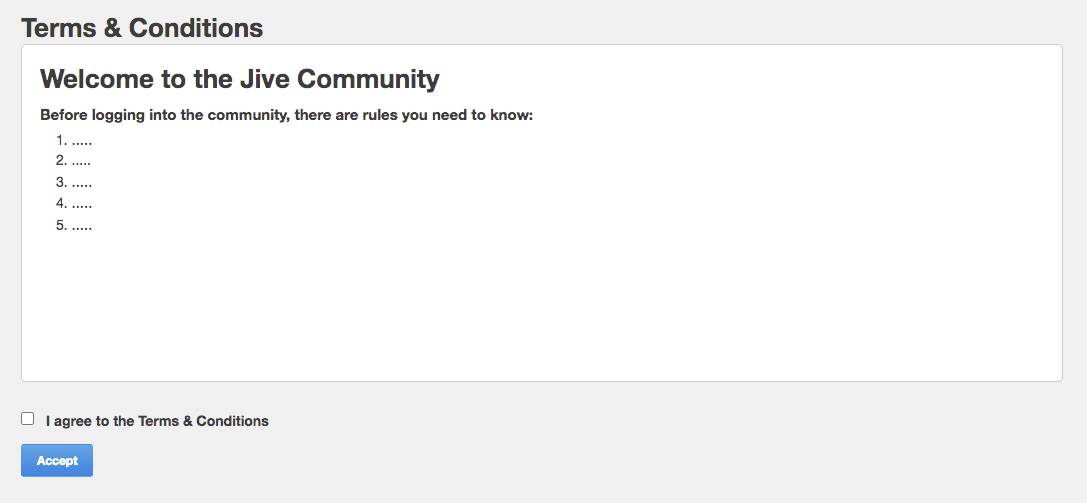
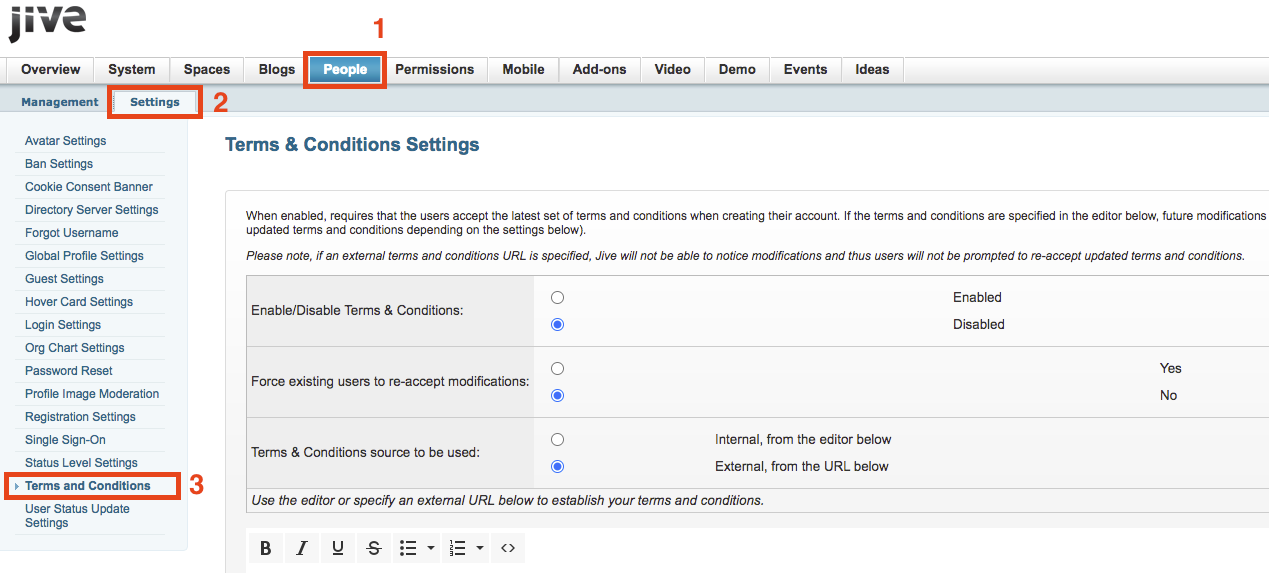

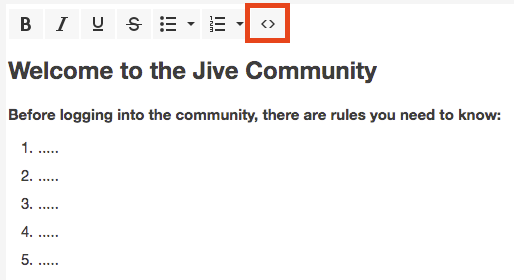
Priyanka Bhotika
Comments