Overview
This article describes the process of creating custom streams.
You can create your own customized streams if you want to follow activity news from specific places, people, and tags.
Solution
To create a custom stream:
- On the News or Home page, click Create New Stream using the "+" to the right of the menu streams:
- You can see a two-column layout:
- In the Stream name (1), enter a name for this stream, for example, New Products, or Team Activity.
- Use the Search box (2) to find specific items you want to follow in this stream, and drag and drop items from the People, Places, and Tags (3) from the right column to the left column (4).
For example, the following screenshot shows a stream with 2 people, 1 place and 1 tag:
- If you want to receive an immediate notification every time there is a new item in this stream, select Mobile or Email (or both) under Updates at the top of the page:
- We strongly recommend leaving Email cleared, which is the default; otherwise, your email notifications could get overwhelming pretty quickly.
- Mobile notifications go to the Jive Mobile or Jive Daily app if you have it installed on your Android or iOS device. If you don't have one of these apps, mobile notifications don't have any effect.
- To save this new stream, click on Done.
- The stream you just created will appear in the top stream/news bar:
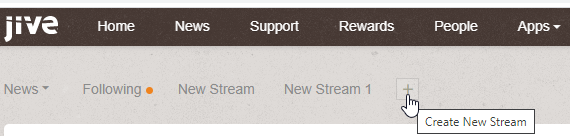
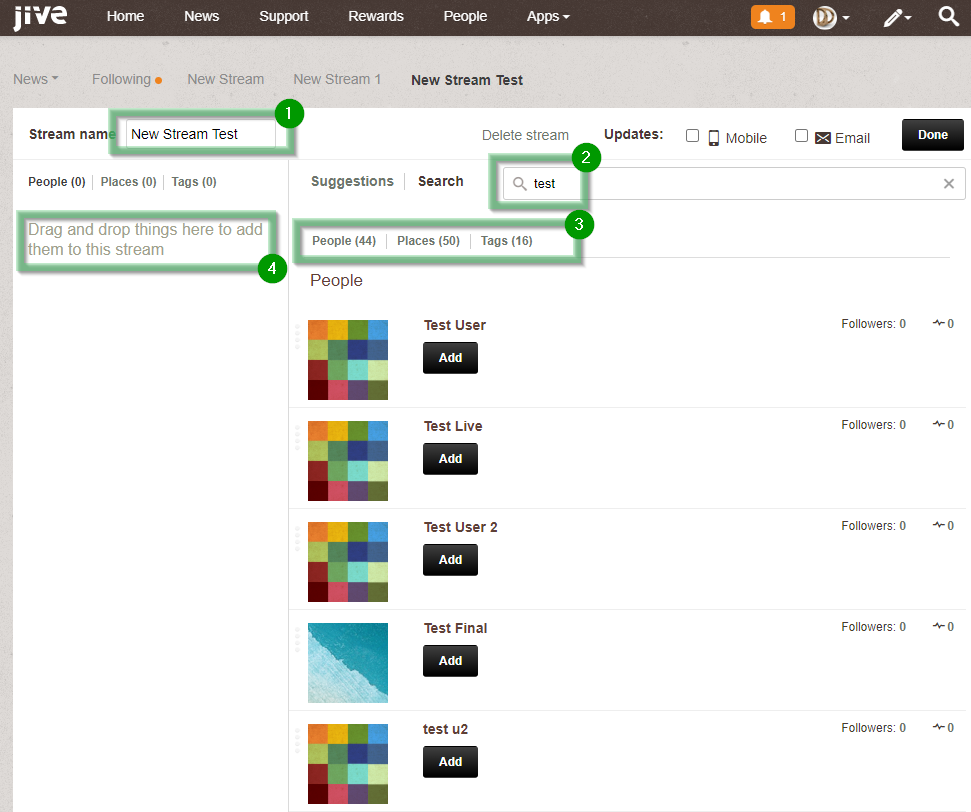
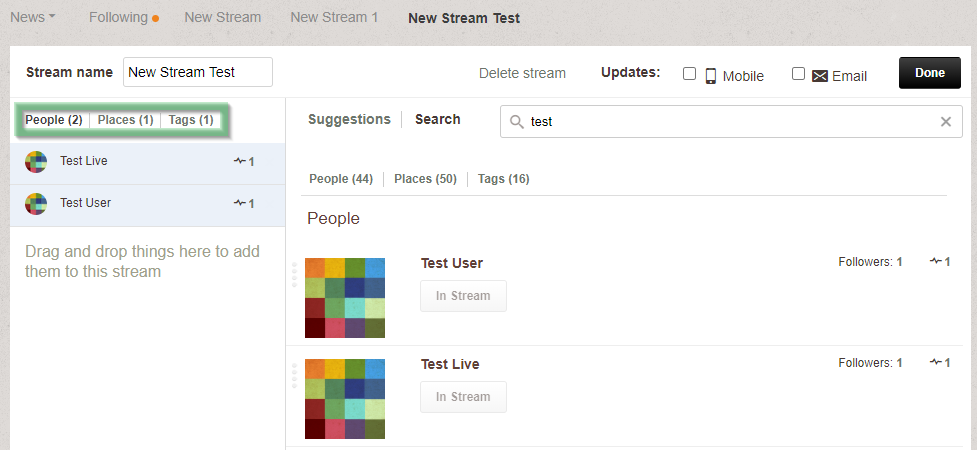


Priyanka Bhotika
Comments