Overview
Users are able to embed existing videos to their community in one of two ways:
- Through the Real-time Editor (RTE) when posting a new comment or reply.
- Through the Create Video menu as a standalone.
Please read Supported Providers for Embedded Videos for more information about supported video providers.
Environment
Jive Core Functionality.
Process
Through the Real-Time Editor (RTE)
- Go to Content/Comment > RTE > Insert Video > Upload Video.
- Click Add comment/reply to a piece of content or comment through the RTE.
- Click on Insert Video.
- Click on Embed a Video.
- Input the URL to the embedded video.
- Click on Insert Video.
- Save your changes by clicking on Add Comment.
Through the Create Menu
- Go to Create Menu > Video.
- Click Embed a Video.
- Input the URL to the embedded video.
- Click on Insert Video.
- Title your video and give it a description.
- Select the audience for the video.
- Optionally tag your content to make it easier to find in your community.
- Click Publish.
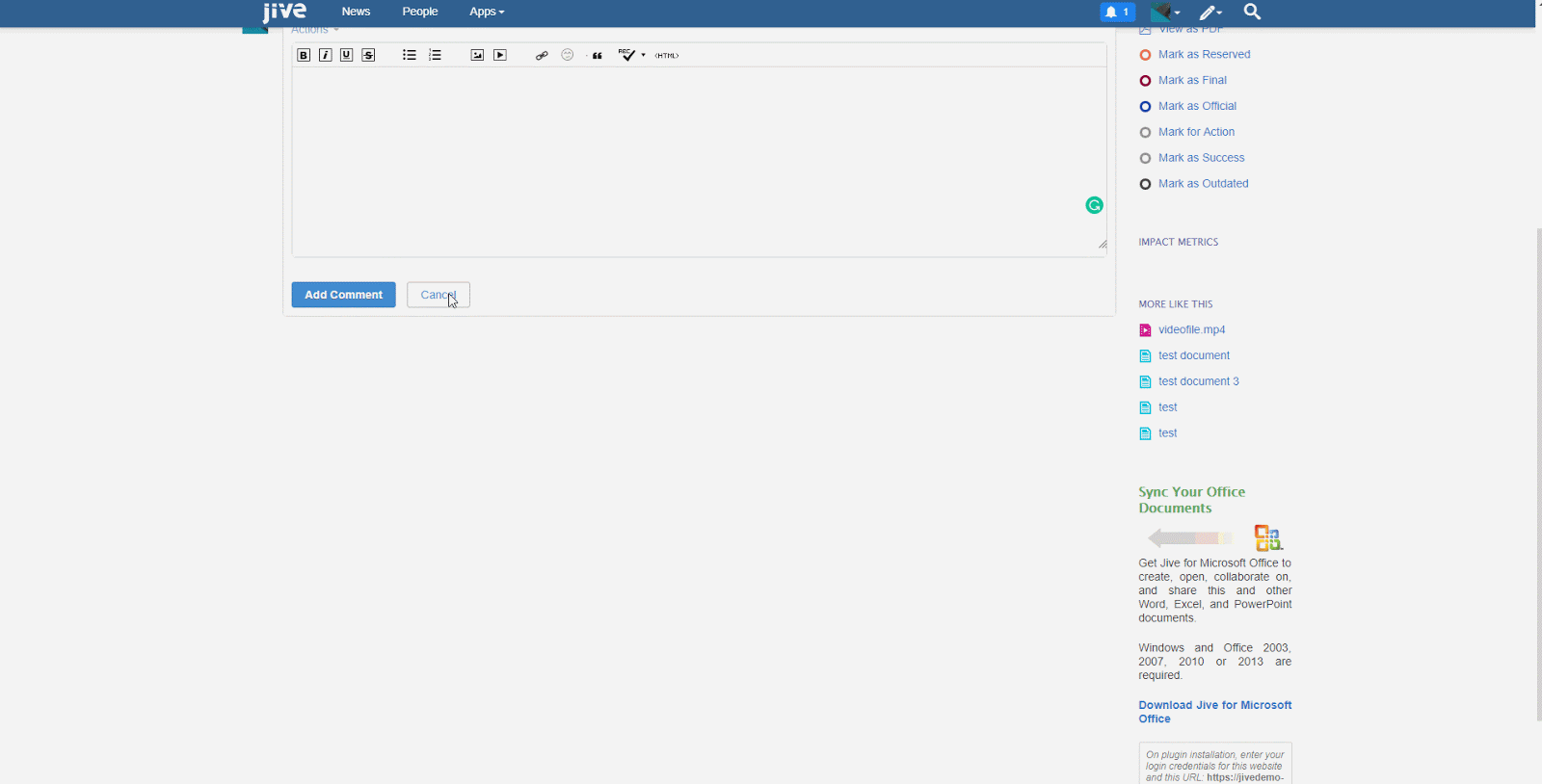
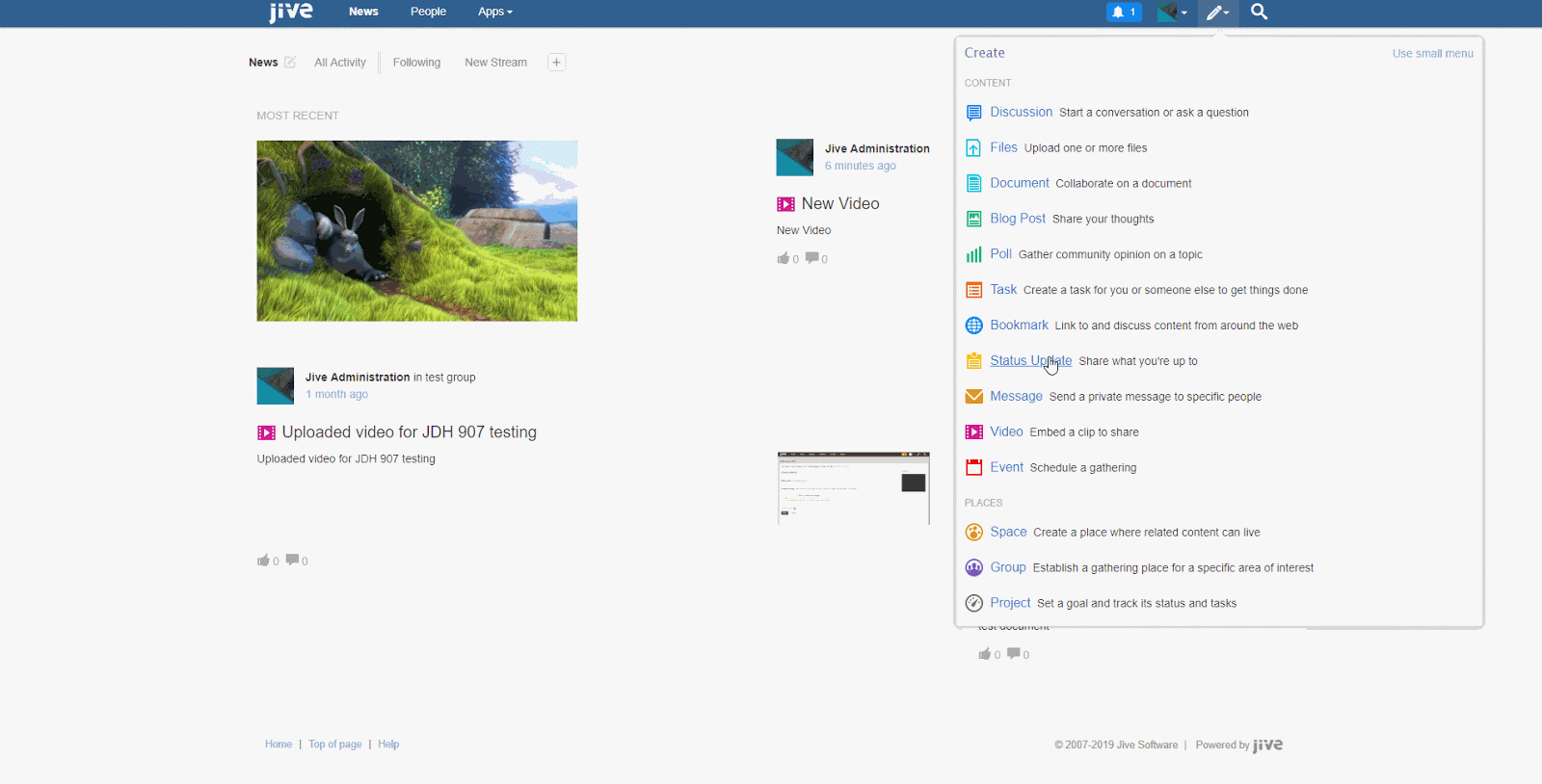
Priyanka Bhotika
Comments